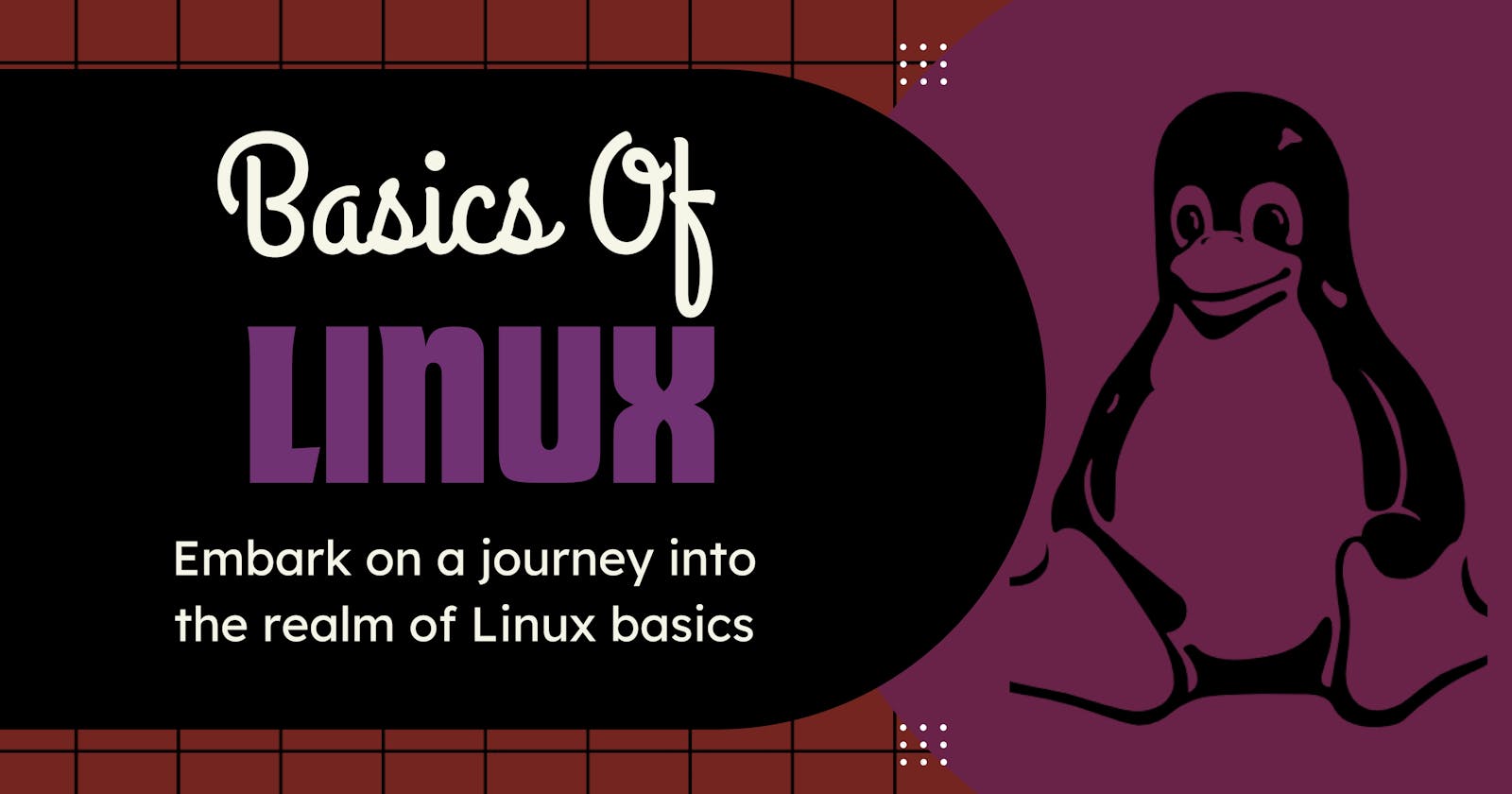🐧🚀 Exploring the Linux File System: A Beginner's Guide 📂
Navigating the Linux File System: Your Starter's Guide to Penguin-Powered Exploration
When I began my journey as a DevOps trainee, understanding the Linux directory structure was crucial for my daily tasks. Here's a simplified guide to some key directories, explained in non-tech terms:
Root Directory - The Backbone of Linux 📂
1. /bin (Binaries): Think of this as a toolbox with essential tools for your computer. These tools help it run smoothly, like a trusty wrench or a screwdriver.
2. /boot: Imagine this as the ignition system of your computer. It holds the files and settings needed to start your system, just like a car's ignition.
3. /dev (Devices): Here, you'll find files that help your computer communicate with its hardware. It's like the language your computer speaks to understand its components.
4. /etc (Etcetera): This is like the control center for your Linux system. All the important settings and scripts are stored here, like the control panel in your home.
5. /home - Your Digital Home: This is your personal space in the Linux world. It's like your own room where you keep your stuff, just like your bedroom at home. we'll explain this in detail.
6. /lib (Libraries): Think of this as a library with books that different software programs can share. These "books" help programs work together smoothly.
7. /media: When you plug in a USB drive or an external hard disk, this is where they show up. It's like the welcome mat for your digital guests.
8. /mnt (Mount): Consider this a temporary parking spot for external devices like your phone or an external hard drive. It's like a short-term parking lot.
9. /opt (Optional): Here, you can find extra software packages that are not essential but can be useful. It's like an extra shelf in your toolbox.
10. /proc (Processes): This directory acts like a window into your computer's operations. It shows you what's happening inside, like looking through a glass window.
11. /root - The Superuser's Domain: This is like the private office of the system administrator. It's where they do important tasks to keep the system running smoothly.
12. /run: Think of this as a dynamic workspace where things change rapidly. It's like a bustling office with lots of activity.
13. /sbin (System Binaries): These are advanced tools for managing the system. Think of them as heavy-duty machinery for system maintenance.
14. /srv (Services): It's where services like web servers store the things they need to function. It's like a storage room for service equipment.
15. /sys (System): This provides backstage access to the inner workings of the Linux kernel, like getting a peek behind the scenes.
16. /tmp (Temporary): Consider this your digital attic for storing temporary stuff. It's like a place for short-term storage.
17. /usr (Unix Resources): It's like a shared library where the system stores resources that all users can access. It's the community library of your system.
18. /var (Variable): This is where your system keeps variable data like log files. It's like a diary of everything that's happened on your computer.
🏠 What is the Home Directory? - Your Personal Oasis 📂
1. Personal Oasis: Your home directory is like your digital home—a private space for your files and secrets.
2. User-Friendly: When you log in, you start in your home directory. It's where you work, create, and organize, just like your own room.
3. Security First: Your home directory is like a locked room; you have the key (permissions), but others can't access it. This keeps your stuff safe and the system secure.
4. Customization Haven: It's where you personalize your environment—customize your shell, set up shortcuts, and tweak software settings.
5. Dot Files: Hidden treasures live here. Files and folders starting with a dot (e.g., .bashrc) are often configuration files that make your Linux experience unique.
6. Team Collaboration: While others can't see into your home, you can selectively share files or directories for collaboration.
7. Backup Love: It's the first place to back up. Your important data and settings are here, so keep them safe with regular backups.
8. Remote Access: When you connect remotely via SSH or FTP, you usually land in your home directory, offering a familiar starting point.
In the Linux ecosystem, your home directory is your sanctuary, your playground, and your workspace. It's where you craft your Linux experience to fit your needs and preferences.
Understanding these directories is the key to mastering Linux and becoming a proficient DevOps engineer.
I trust you've gained a clear understanding of this concept. Don't hesitate to share this with anyone who may find it valuable, and be sure to connect with me on LinkedIn and Twitter. I've just begun sharing my thoughts and will soon be sharing exciting projects as well. Stay tuned for more updates, and I look forward to reconnecting with you soon.